Regedit
Regedit.exe is an incredibly useful database and blogging program, which Microsoft has been generous enough to include with their Windows. It is a very versatile program, which can be used for many different kinds of data entry and storage. Some people might say that editing your registry is a bad idea, but for what reason would Microsoft provide us with this program, other than to use it as a place to put our favorite information?
History[edit]
Regedit was conceived by a lone programmer, who had grown bored of the everyday drawl at the Microsoft island fortress. He needed a good place to type random crap he kept thinking of. (since it was quite difficult for him to keep his concentration while coding Windows) Notepad was no longer sufficient for him to keep his random information, primarily because every time he printed a copy of his stuff, “Untitled” would be staring at him from the top of the page. Fed up with this inferior crap, he designed Regedit, a spacious and user friendly way to store all your random garbage!
Uses of Regedit[edit]
- Keep track of numbers! And letters!!!!
- Store your favorite works of ASCII art
- Store your ideas for new emotes!
- Keep all your schedule and appointment information in one place.
- Write letters to Santa Clause or God on the little scraps of paper, then burn (delete) them to send them on their way!
- Unleash your inner artist, and combine the paper scraps to make your very own collages!
- Write first drafts of your Uncyclopedia articles on the little scraps of paper.
How to Use Regedit[edit]
- Go to your start menu, and click the “Run” button.
- Type in regedit and hit Enter.
- Next, you will see a large list of folders being shown. Most of the folders will start with stuff like HKEY_.
- Now that you’ve found these empty folders, you can start putting them to good use!
- Start out with folders that have names with things like “Config” and “Driver” in them; these will be the easiest to find later on!
- Now find the files with the longest names, with tons of letters and numbers in them, and double click them to begin editing.
- You should see a dialog box that has popped up now, and wherever the cursor is currently would be a great place to start entering your information! Go ahead- use these handy boxes to keep whatever information you need to keep organized.
- You may now find the places with numbers, and replace them with whatever numbers you need to remember (like that one chick’s cell phone number! …no wait...)
- In the place where there are letters, you can store whatever you’d like- URL’s, short stories, peoples names, new emotes- anything goes! Also, you can rename the folders if you’d like- it could either make them harder or easier to find later.
- You can also use these boxes as tiny garbage dumps- if there’s any sort of text you’d want deleted, just cut and paste it into them!
- Now that you’ve got organized, find any paper scraps (the things you’ve been double clicking) with ugly names and delete them. If you delete too many, it’s always easy to undo it later!
- Finally, you can close regedit, and be ready for information to be at your fingertips next time you reboot your computer!
Regedit Myths[edit]
See also[edit]
The ISIS of the technological world.
- Detect "non-genuine" products
- Gather user information and credit card numbers
- Cripple core system components
- Deploy legal team
- Launch civil litigation
Estimated time remaining:
Forever, or if you give me a cookie, I might shorten it to an hour.
Installing Windows has never been easiereasy
All you need to do is phone your local Microsoft Customer Representative, write down a very long set of numbers, type it all in, get an error message, phone our Customer Representative again, adjust a few things, get another very long set of numbers, type it all in again, install a few drivers, activate Windows again, lather, rinse and repeat.
Related technology:
- Apple
- MS-UNO
- MS-DOS
- .NET
- Blue Screen of Death
- Calculator
- CTRL-ALT-DEL
- DirectX
- Hotmail
- Internet Explorer
- UnNews: Microsoft unveils Internet Genuine Advantage
- Microsoft Products Online Technical Support
- Microsoft Access
- Microsoft Keyboard
- Microsoft Office
- Microsoft Outlook
- Microsoft Surface
- MS Paint
- PowerPoint
- MS Word
- Microsoft Word Paperclip
- Minesweeper
- MSNBC
- Notepad
- Registry Editor
- Total Fucking Asshole Server 2006
- Microsoft Immortal Life Support System
- Task Manager
- Windows X-Console
Windows Product line: